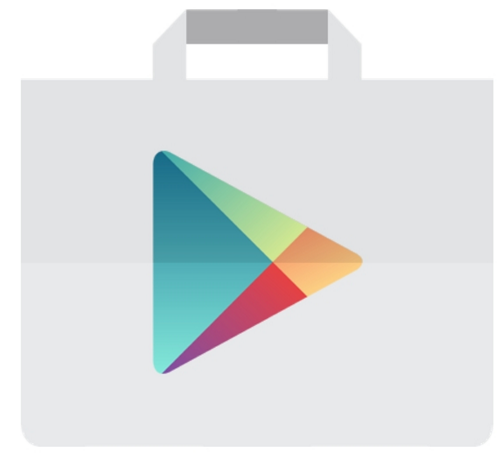
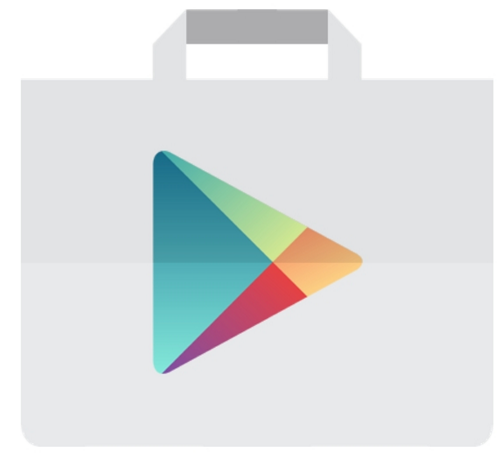
Open the Google Play Store on your Android Device.
Search for “AutoPower Delivery Signature"
Download and install “AutoPower Delivery Signature"
The following AutoPower Delivery Signature APP Icon will appear in your APPs when successfully installed.
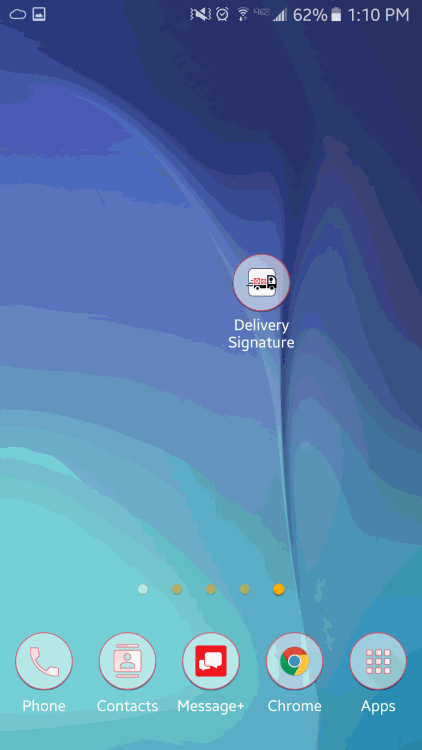
Before beginning STEP 2, your management will provide you with 3 items that must be input into the Settings screen of the AutoPower Delivery Signature APP:
· Your Server IP
· The Port the APP will use to communicate with your server
· Your AutoPower User ID
Once you have these items you can now activate the APP by accessing the Settings area of the APP. The default screen Delivery Stops will display when you open the APP.
To enter the APP settings, tap the 3 dot Options Menu icon in the upper right of the Delivery Stops display screen.
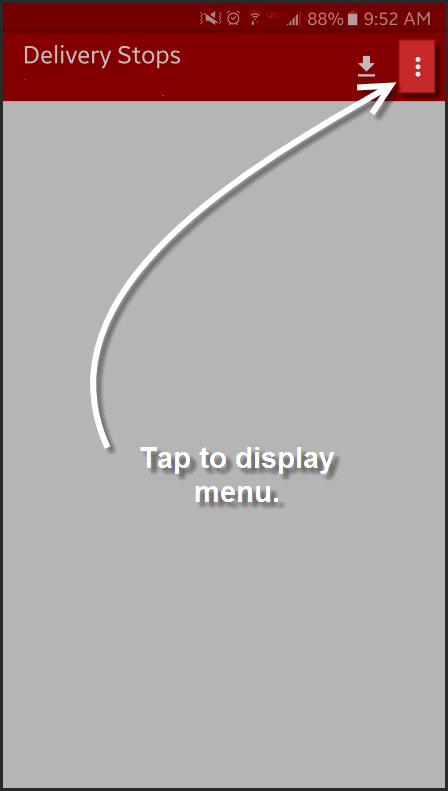
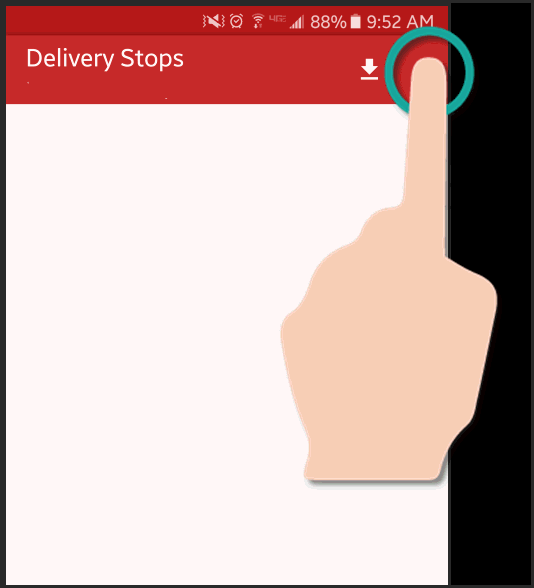
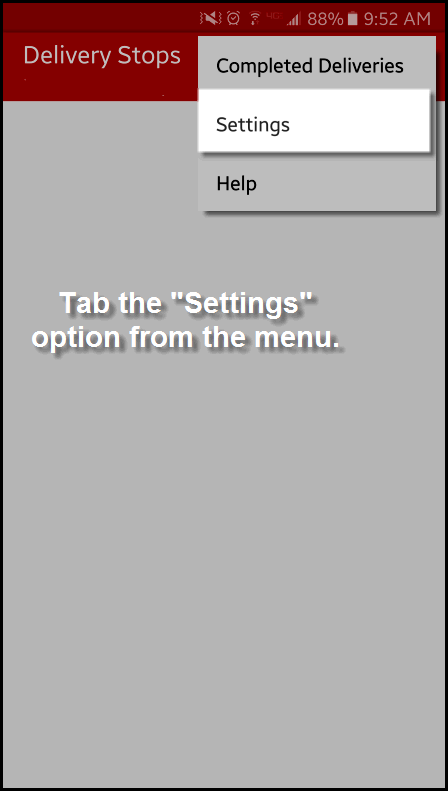
Once the communication data is entered, use the return arrow top left of the Setting screen to return to the Delivery Stops screen.
You can also use the 3 dot Options Menu icon to access the Delivery Stops screen, the Completed Deliveries screen and online Help for the AutoPower Delivery Signature APP.
*Data shown in this “Settings Screen” example should not be used.
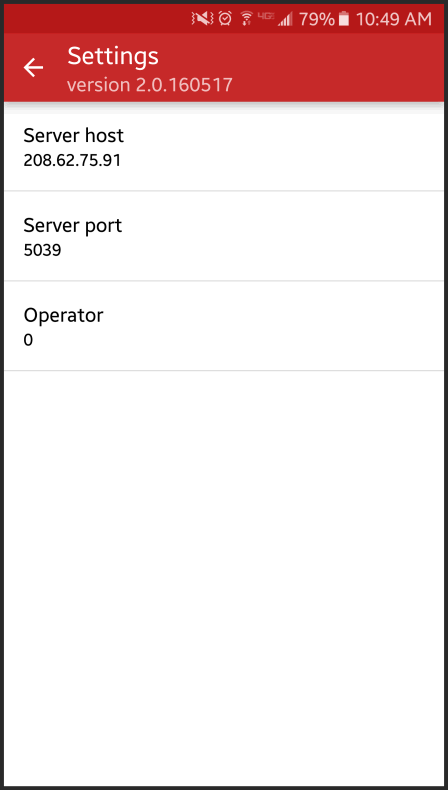
The Delivery Signature App is now ready to use!