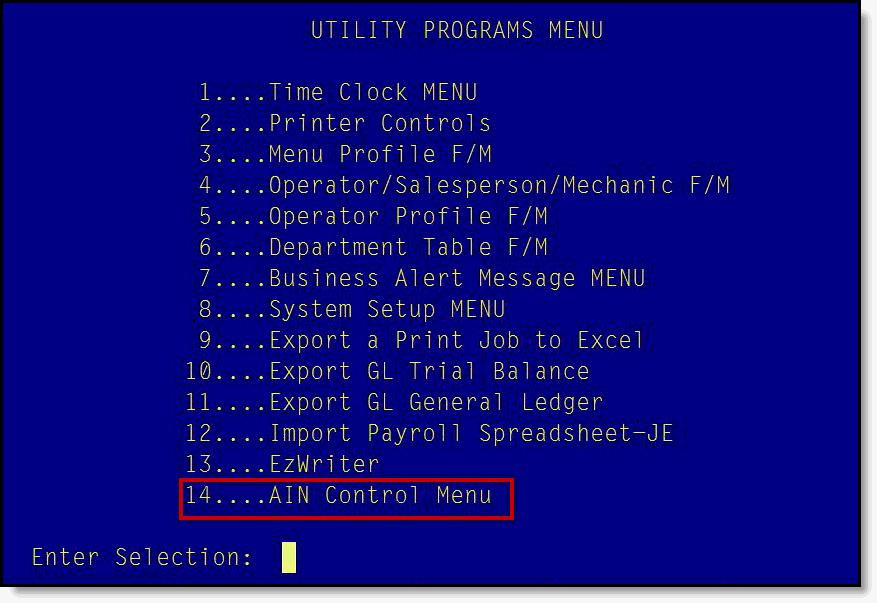
To use the AIN module, the AIN Profile must first be setup. This task must be completed prior to using any features of the AIN module. This task is typically best handled by company owners or managerial personnel. The following encompasses the steps to complete this task.
On the “Utility Programs Menu”, select the option "AIN Control Menu".
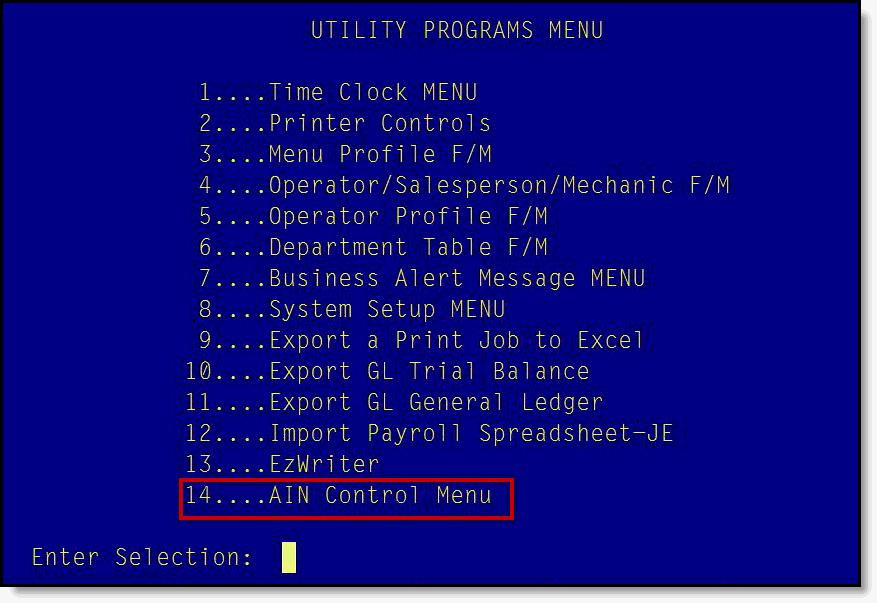
The “AIN Control Panel” screen will display.
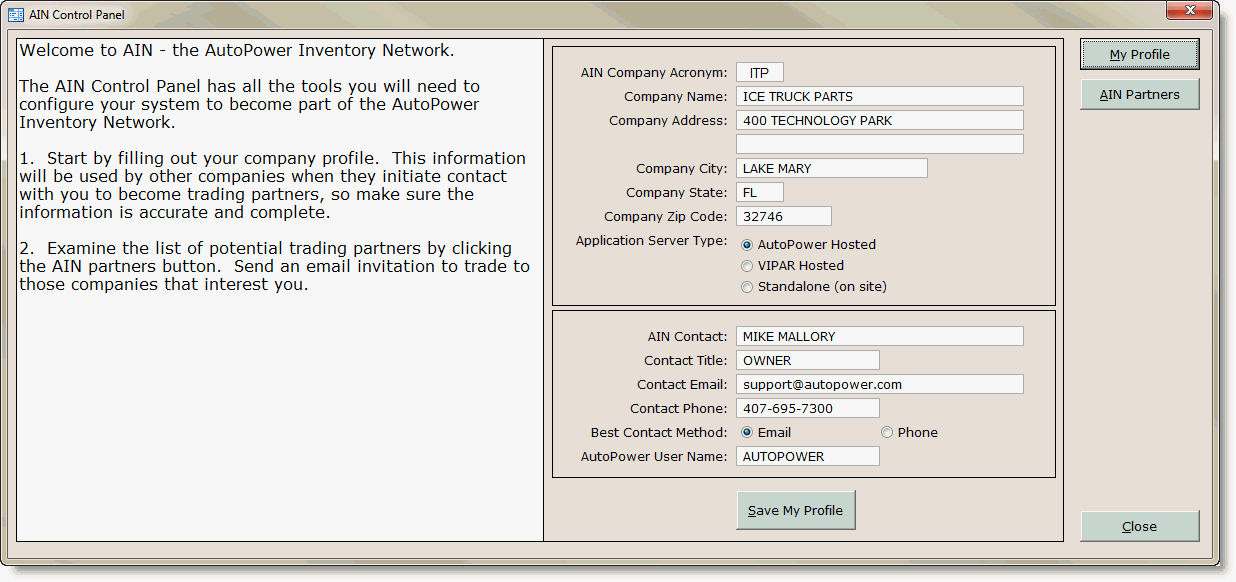
On the “AIN Control Panel” screen, the “Welcome” message and the “Profile” entry will display. The “Welcome” message provides a brief introduction of the functionality of the “AIN Control Panel” screen.
The information entered in the “Profile” is primarily for other AIN members to use for inquires to you about purchasing parts. The “Profile” has two components; “Company Information” and “Contact Information”.
Input the company information into the “Profile”. This is where you identify your company name and address information.
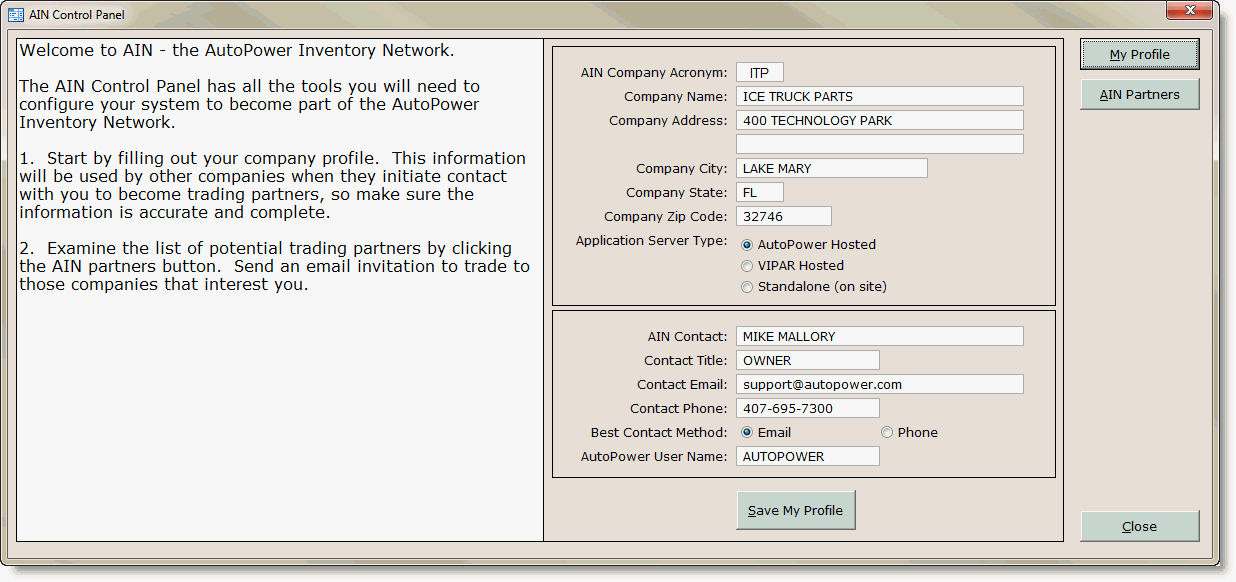
The first field, titled “AIN Company Acronym”, is used to identify your company. This acronym is established by AutoPower and cannot be changed.
Input the corresponding company entry fields provide:
· Your Company Name
· The Warehouse Location Address
· The Warehouse City Name
· The Warehouse Zip-code
The “Application Server Type” is the AutoPower system server type. The server type is established by AutoPower and cannot be changed.
In the corresponding contact entry fields, provide the point-of-contact information to be used by other AIN Members for partner invitations and purchase inquires:
· First and Last Name
· Title
· Email Address
· Phone Number
· Select Best Method of Contact
· AutoPower Username
When the “Profile” is complete, click the “Save My Profile” button at the bottom of the “AIN Control Panel” screen. This action will save the “Profile”.
To close the “AIN Control Panel” screen, click the “Close” button in the lower right of the screen. Alternatively, click the X button in the top right of the screen.