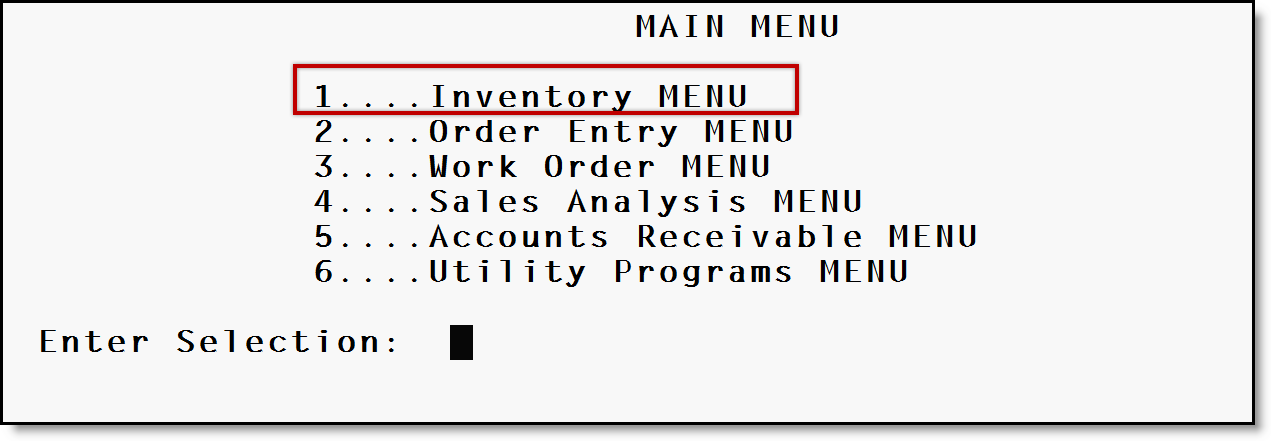
Using the AIN to search the inventory of your AIN Partners is the main feature of the module. The following steps describe how to perform an AIN part search.
Please note that you must have your AIN Profile set up and must have at least one AIN Partner prior to performing an AIN Part Search.
In the Main Menu, select the Inventory Menu.
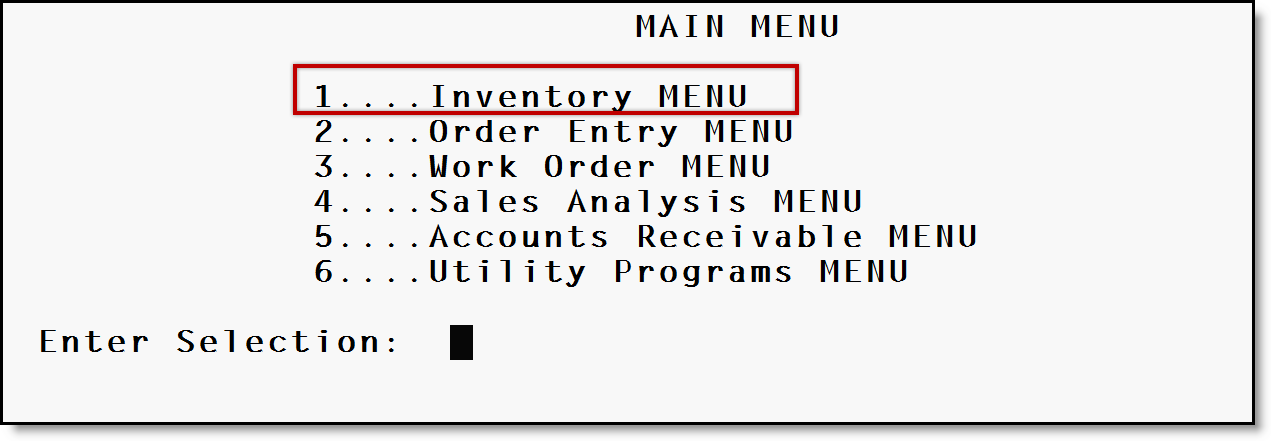
When the Inventory Menu displays, select “Parts Inquiry” option.
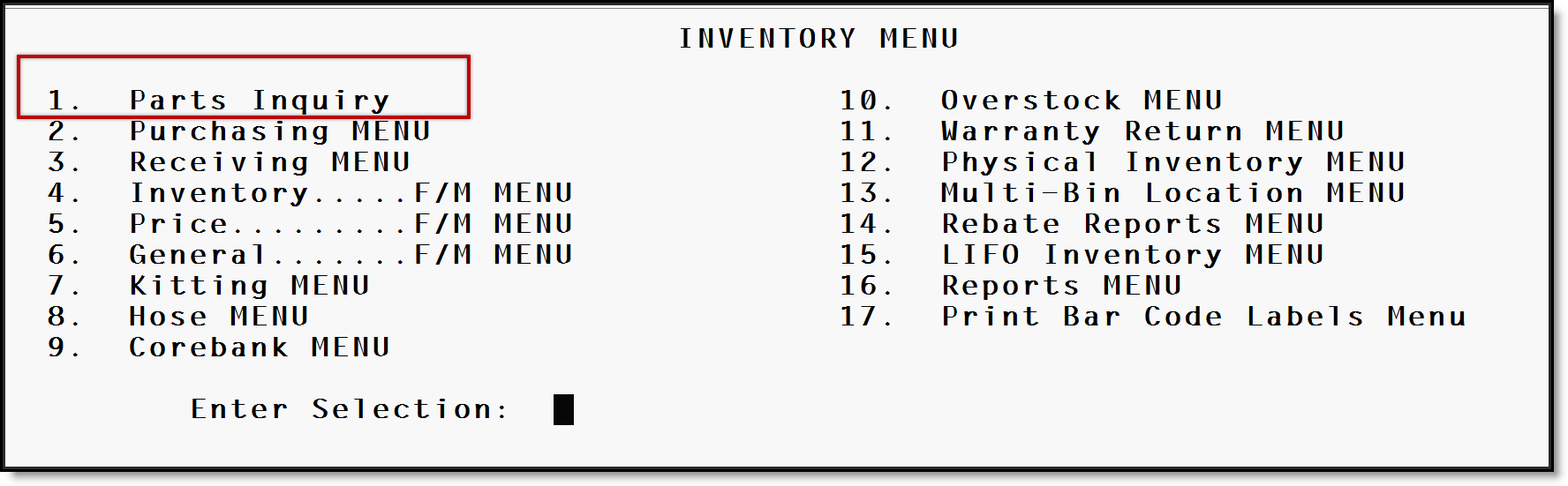
The “Parts Inquiry” screen will display.
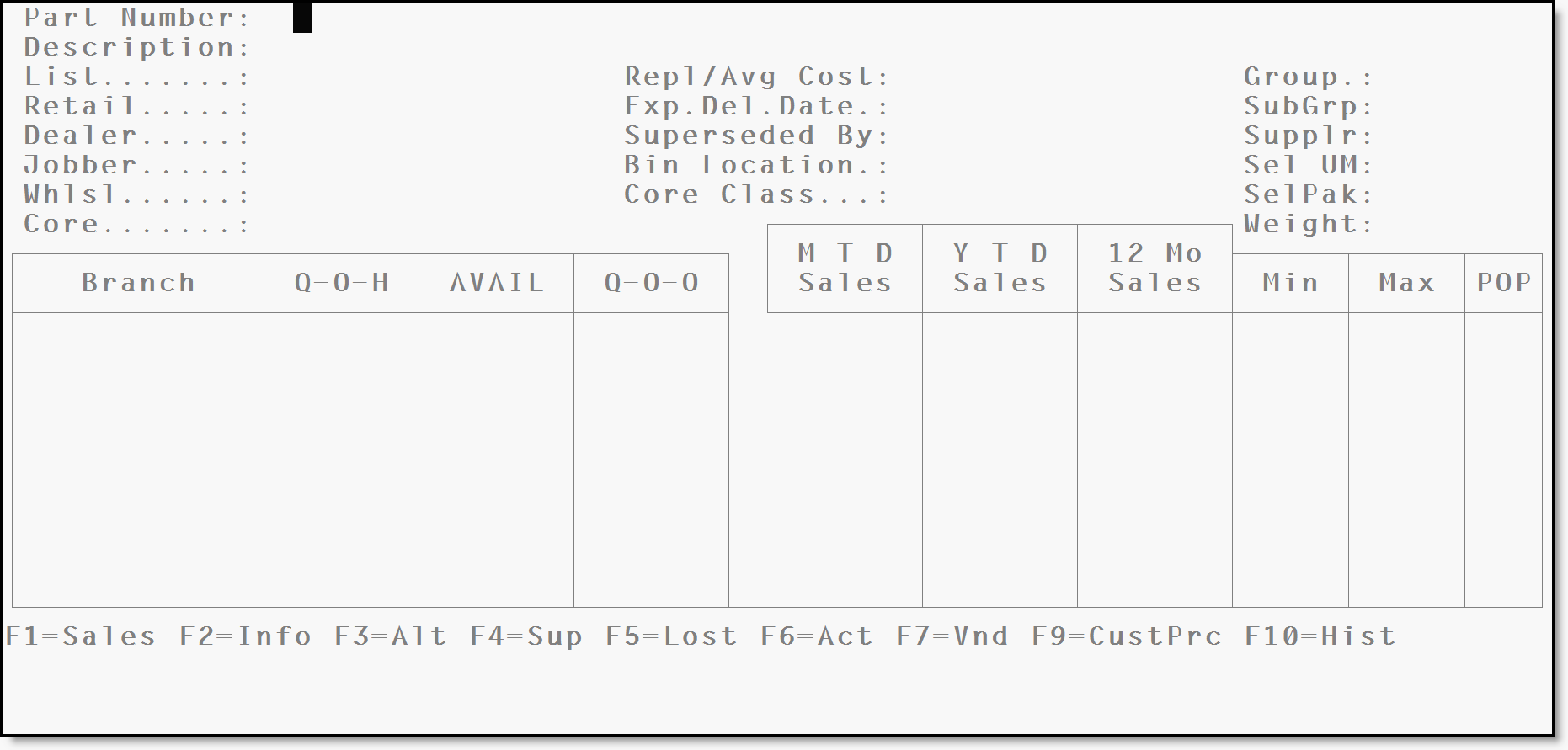
Enter a part number to perform a part search. If you do not know the part number, you can use the follow search examples to search with a partial number, vendor code, or description.
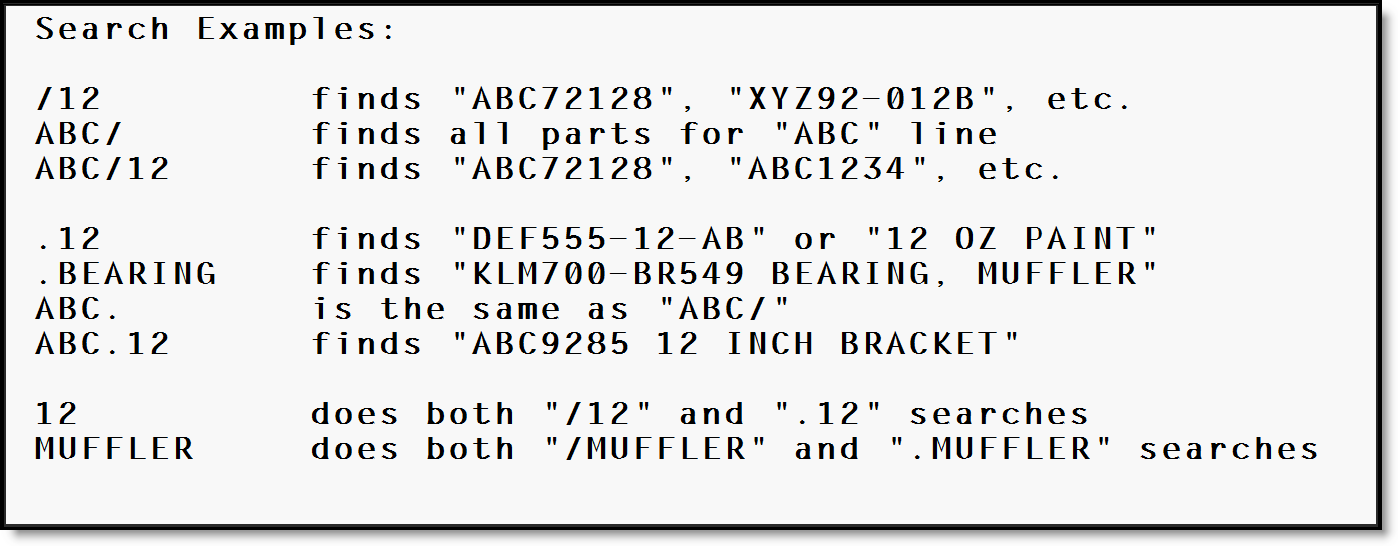
Once you have found the desired part, proceed to Step 3.
When the result displays, type “AIN” in the Part Number field and press ENTER. Please note that you do not need to clear the field prior to entry.
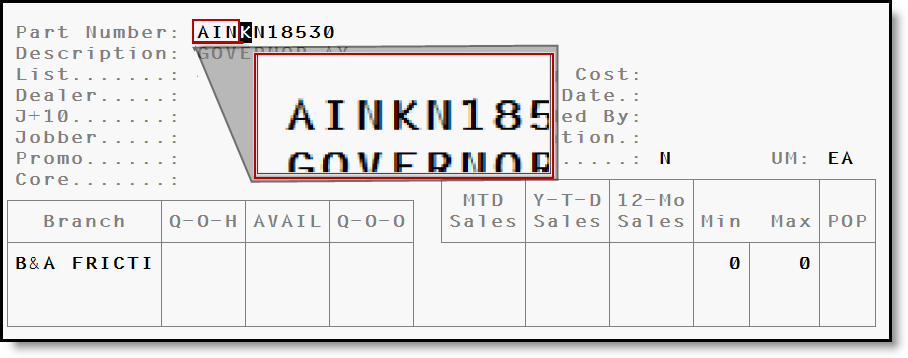
This action will perform an AIN Part Search and display the “AutoPower Inventory Network” screen. Search results from your AIN Partners will be listed in the results grid.
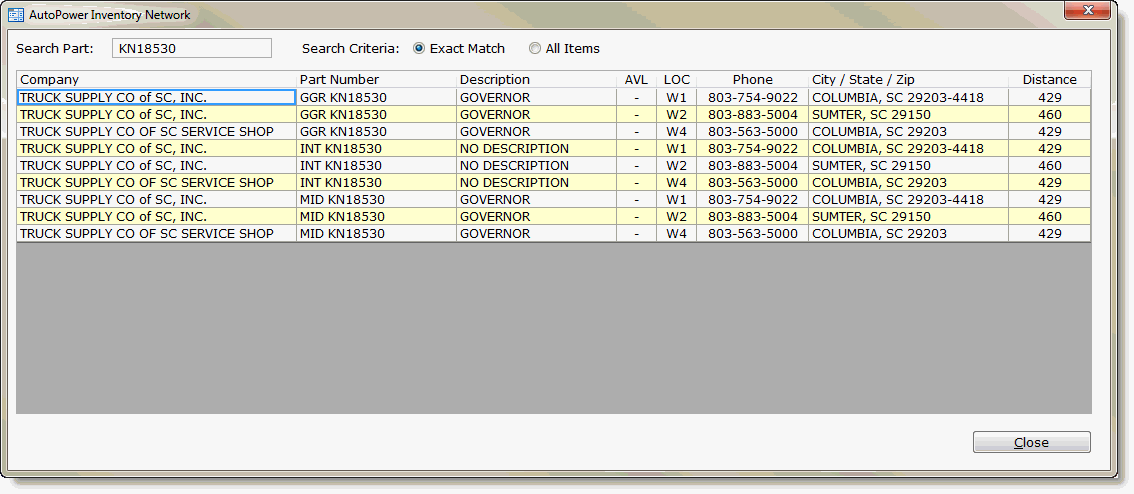

Company: The company name associated with the search result of that row.
Part Number: This column will display the resulting part numbers from the AIN search.
Description: Will display a description of the part, if available.
AVL: Will show the following indication of availability for the listed part:
+: A plus sign (+) will display if the part is in stock.
- : A negative sign (-) will display if part is out of stock.
NOF: (Not On File) Will display if the AIN Partner does not stock the part.
LOC: The AIN Partner warehouse location.
Phone: The AIN Partner contact phone number of the AIN Partner.
City/ State/ Zip: The AIN Partner company city, state, and zip code.
Distance: Indicates the approximate distance in miles from your zip code to the zip code of the AIN Partner.
Clicking on the column header will sort the results the information in that column.
Another AIN part search can be initiated without returning to the “Parts Inquiry” screen. Enter a new part number into the “Search Part” field and press ENTER to display the new part search results.
At the top of the “AutoPower Inventory Network” screen, there are two radio buttons to establish “Search Criteria”.
Exact Match: Will display exact part number results. The example displays the exact match results for the part number “22”.

Exact Match Example:
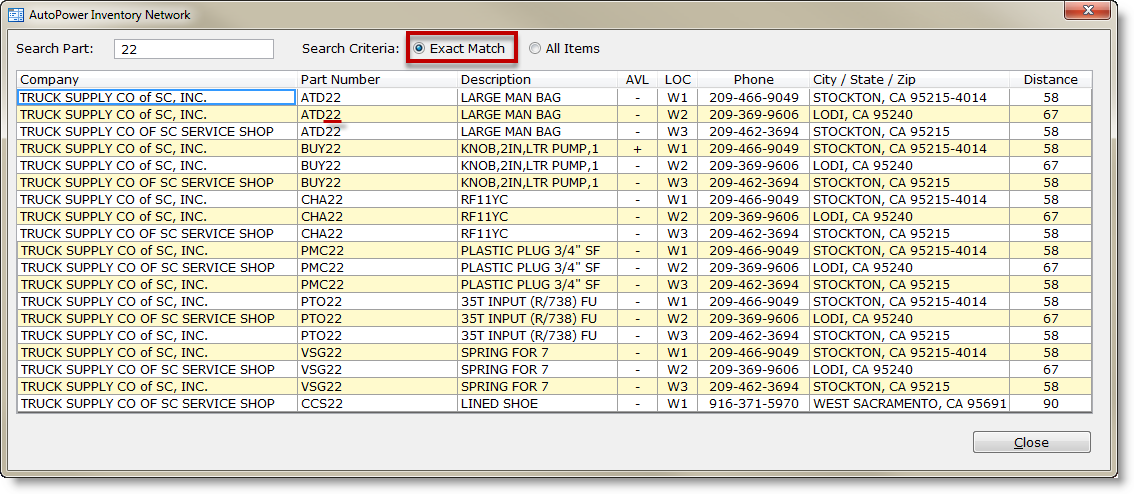
All Items: Will display results that contain a partial match to
the part number entered. In the example, part numbers that include the
number “22” are displayed.

All Items Example:
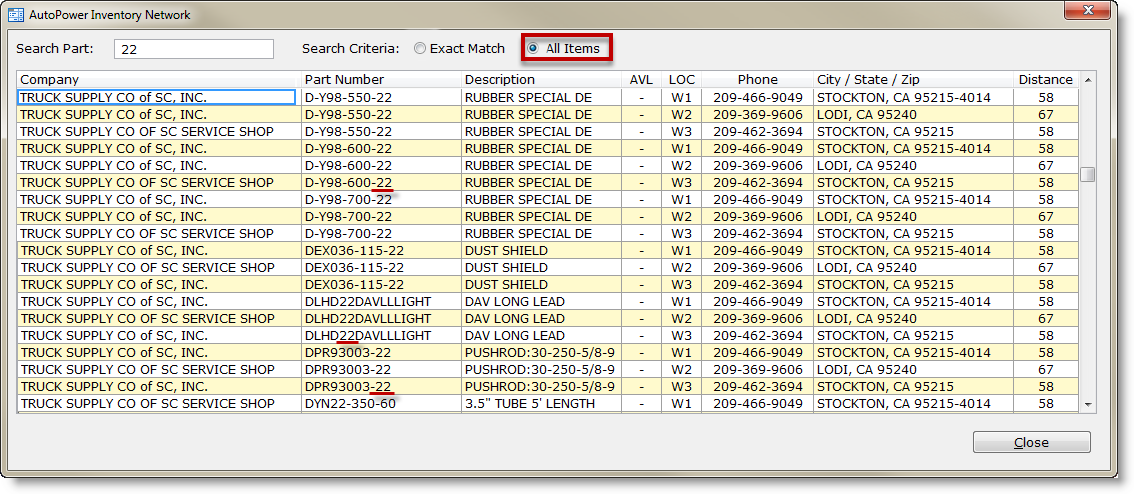
If the desired parts are located, you can use the contact information to contact your AIN Partner for purchasing inquires.
To exit the “AutoPower Inventory Network” screen, click the “Close” button in the lower left of the screen. Alternatively, click the X button in the upper right. You will be returned to the “Part Inquiry” screen.