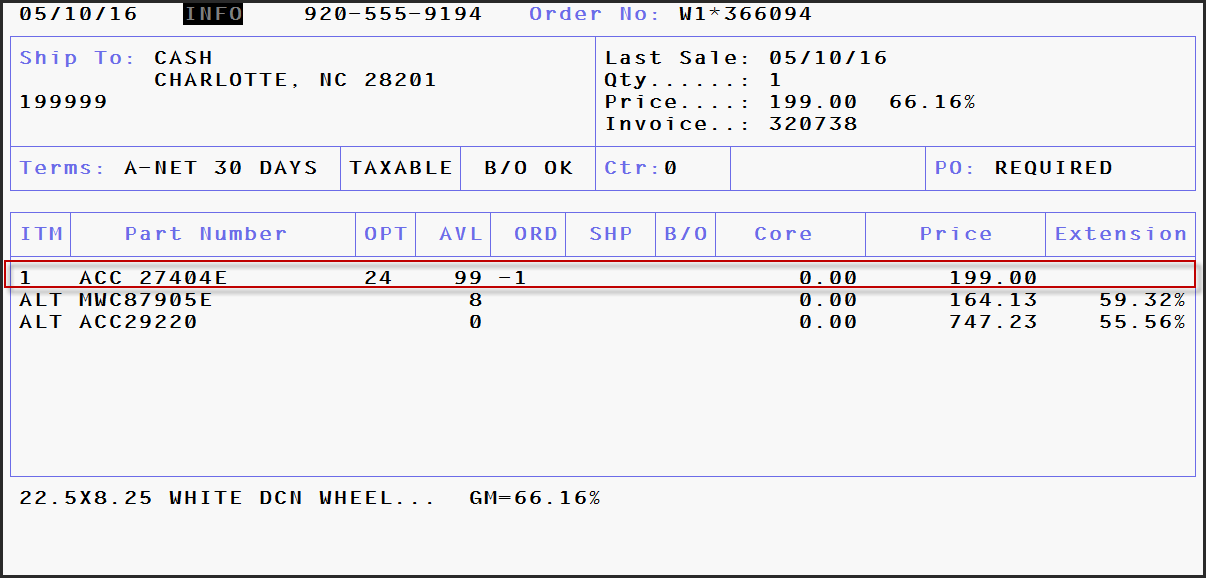
A Credit Card Return is a method used to process a refund or otherwise credit funds to a credit card account.
*Process steps may vary depending terminal model and set up. For questions, please contact support.
· Create an order in the Order Entry screen, entering a negative quantity for the product that is being returned.
· You’ll be prompted select the associated invoice for the return.
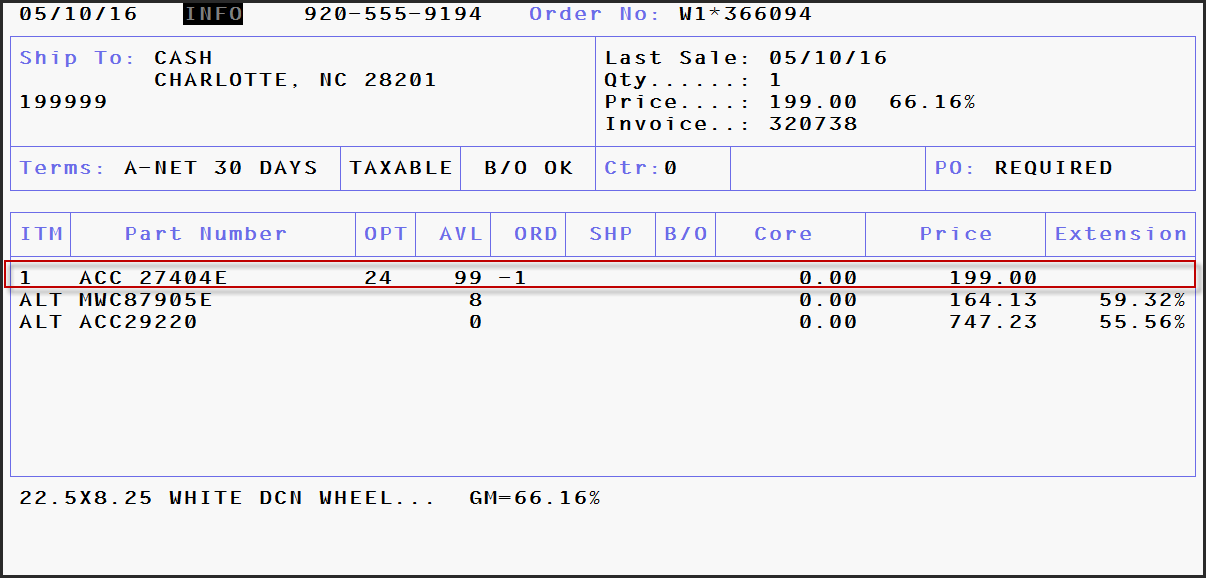
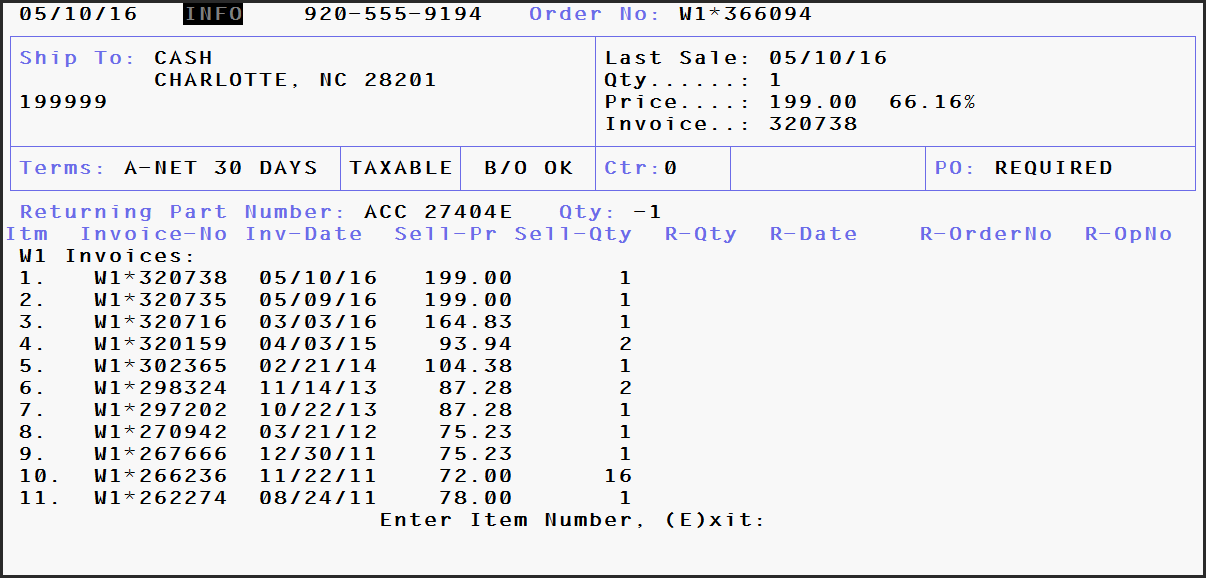
· Once the order is created, proceed to the Options Screen.
· Input a PO Number.
· When ready to process the refund, select option Y to Invoice.
· A prompt will appear to select the transaction type, Credit or Debit. Select Credit.
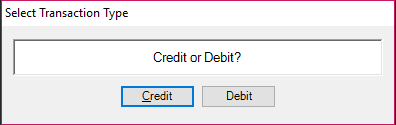
· After your selection as been made, the Credit Card – Return screen will display.
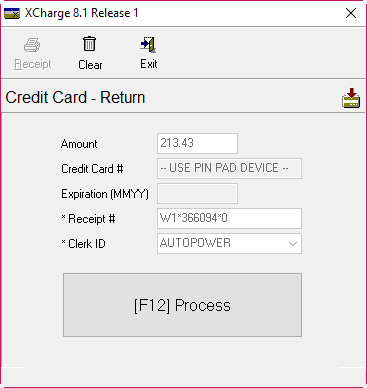
To exit this screen without processing the transaction, click the “EXIT” button at the top of the screen or hit the “ESC” key. You will return to the Options Screen.
A message will appear on the screen and the pin pad device will now activate.
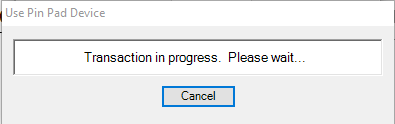
The cardholder now will operate the pin pad. Credit Card information can now be provided by the cardholder by using one of the following methods:
· On the pin pad touch screen, cardholder will touch the “Manual Entry” button displayed.
· Cardholder will be prompted to enter the credit card information.
· Cardholder will be prompted to confirm the amount.
· If prompted, cardholder enters PIN and presses the green "OK" or “ENTER” button.

· Cardholder will swipe credit card.
· Cardholder will be prompted to confirm the amount.
o If card has EMV chip, the cardholder may be prompted to insert card at this point.
· If prompted, cardholder enters PIN and presses the green "OK" or “ENTER” button.

· Cardholder will insert the EMV chip card into the EMV Device.
o Do not remove the card until prompted by the EMV device.
· Cardholder will be prompted to confirm the amount
· If prompted, Cardholder enters PIN and presses the green "OK" or “ENTER” button.
· Cardholder removes the EMV chip card when prompted.


· Cardholder will perform one of the following actions:
o Hold Contactless enabled card close to vicinity of terminal screen.
o Hold Contactless enabled smart device close to vicinity of terminal screen.
· A beep will indicate successful read.
· Cardholder will be prompted to confirm the amount
· If prompted, cardholder enters PIN and presses the green "OK" or “ENTER” button.
After the credit card information has been processed by the terminal device, XCharge will process the transaction and return a response.
· The processing window will display.
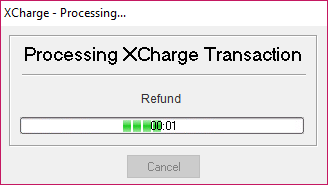
· If approved, a message with the response will be displayed.
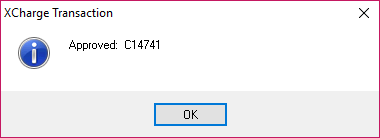
· Click OK on the approval response and the Options Screen will display.
· You may now choose to print the invoice.
· The status of CC transaction status will display on the screen as “Charged”.