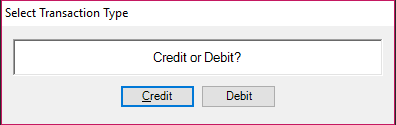
A Credit Card Purchase is a method of payment. It allows a cardholder to pay for goods and services based on the cardholder’s promise to pay the credit card issuer. The issuer of the card (usually a bank) creates a revolving account and grants a line of credit to the cardholder, from which the cardholder can borrow money for payment to a merchant.
*Process steps may vary depending terminal model and set up. For questions, please contact support.
· Create an order in the Order Entry screen. Once the order is created, proceed to the Options Screen.
· Input a PO Number.
· If needed, change the payment terms to a credit card term code. (Such as VI for VISA.)
· When ready to process payment, select option Y to Invoice.
· A prompt will appear to select the transaction type, Credit or Debit. Select Credit.
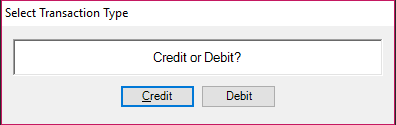
· After your selection as been made, the Credit Card – Purchase screen will display.
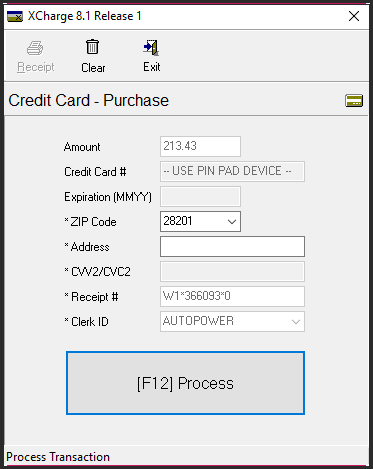
To exit this screen without processing the transaction, click “Exit” at the top of the screen or hit the “ESC” key. The Options Screen will display.
A message will appear on the screen and the pin pad device will now activate.
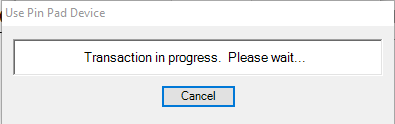
The cardholder now will operate the pin pad. Credit card information can now be provided by the cardholder by using one of the following methods:
· On the pin pad touch screen, cardholder will touch the “Manual Entry” button displayed.
· Cardholder will be prompted to enter the credit card information.
· Cardholder will be prompted to confirm the charge amount.
· If prompted, cardholder enters a PIN and presses the green "OK" or “ENTER” button.

· Cardholder will swipe credit card.
· Cardholder will be prompted to confirm the charge amount.
o If card has EMV chip, the cardholder may be prompted to insert card at this point.
· If prompted, cardholder enters a PIN and presses the green "OK" or “ENTER” button.

· Cardholder will insert the EMV chip card into the EMV Device.
o Do not remove the card until prompted by the EMV device.
· Cardholder will be prompted to confirm the charge amount
· If prompted, the cardholder enters a PIN and presses the green "OK" or “ENTER” button.
· Cardholder removes the EMV chip card when prompted.


· Cardholder will perform one of the following actions:
o Hold Contactless enabled card close to vicinity of terminal screen.
o Hold Contactless enabled smart device close to vicinity of terminal screen.
· A beep will indicate a successful read.
· Cardholder will be prompted to confirm the charge amount
· If prompted, cardholder enters a PIN and presses the green "OK" or “ENTER” button.
After the credit card information has been processed by the terminal device, XCharge will process the transaction and return a response.
· The processing window will display.
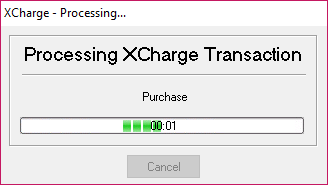
· If approved, a message with the response will be displayed.
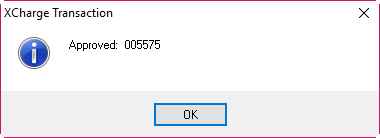
· Click OK on the approval response and the Options Screen will display.
· You may now choose to print the invoice.
· The status of CC transaction status will display on the screen as “Charged”.
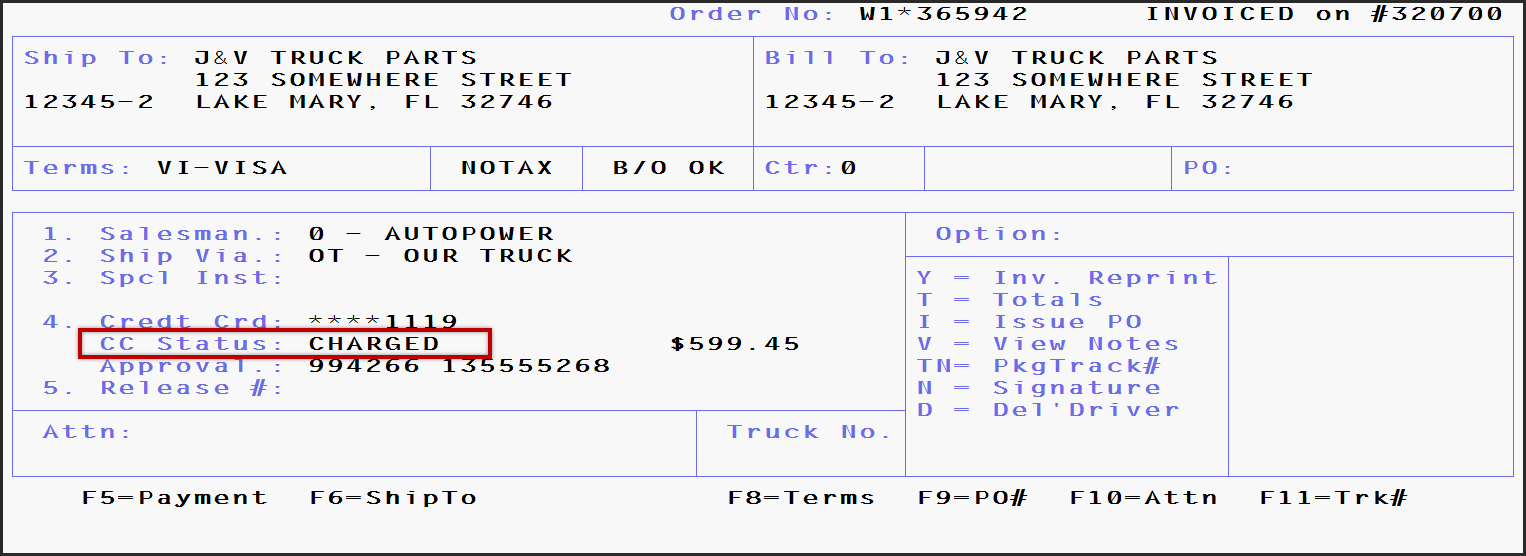
· If the charge is declined, a message response screen will be displayed with a response code.
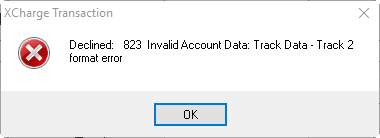
· Click OK on the response message screen and the Options Screen will display. A prompt will appear at the bottom of the screen.
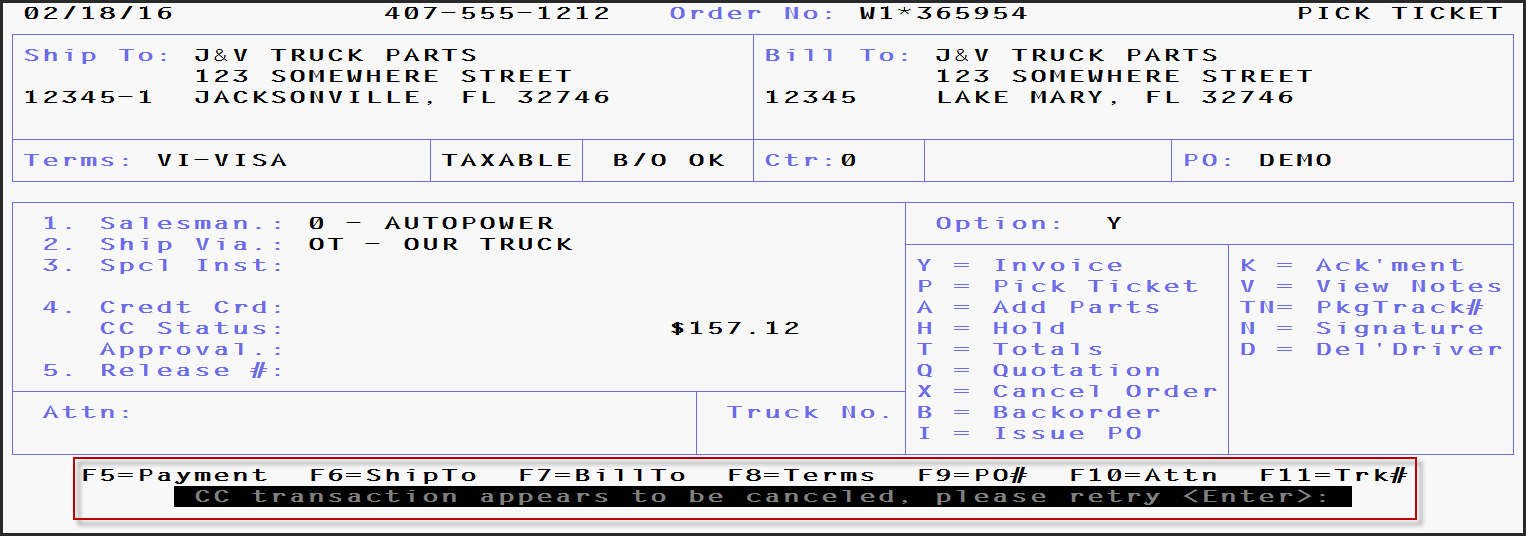
The following actions can be attempted:
· Retry the charge with the same card:
o Verify all card information is correctly entered.
o Verify that your internet connection is active. All attempted transactions will decline if the internet connection has become unavailable.
o Using the previous steps, retry the credit card.
· Retry the charge with a different credit card.
· Accept another form of payment.
NOTE: Reasons for Credit/Debit declines can only be resolved by the card holder and the card issuer.